Virtual Machines
What is a Virtual Machine?
Virtual Machines make use of scalable and heavy command-line compute analysis within your workspace.
A virtual machine (or VM) is like a computer inside your computer, allowing you to run different operating systems and software without needing a separate physical machine. Overall, VMs provide a versatile and compliant platform for Alzheimer's research, enabling researchers to access and analyze data while adhering to regional restrictions and ethical guidelines. They streamline data management, security, and collaboration in a way that aligns with the complexities of healthcare and medical research.
Standard Virtual Machine Specs
By default, VMs of the size ‘Standard_DS3_v2’ (Azure naming) are deployed to Workspaces. These standard VMs have the following specs: |
|---|
- vCPUs: 4 |
- RAM: 14 GiB |
- Home disk size: 16 GB |
All AD Workbench workspaces come with 5TB of storage shared between your workspace Files system and all VMs mounted in the workspace environment. This is accessible under the ‘/files’ directory from the VM and is recommended for the storage of larger files and resources.
A researcher can request a virtual machine (VM) with Windows or Linux operating systems. VMs come with the data science template which includes a number of pre-installed data science tools. Please note that Visual Studio 2019 community, Microsoft Teams, and Microsoft365 will not be included in a Windows DSVM due to licensing issues.
Accessing your Virtual Machine
Your workspace can be provisioned with one or more Virtual Machines to aid your project. Navigate to your workspace to access the VMs.
Starting the Virtual Machine
VMs can have a Windows or Linux (Ubuntu 20.04) operating system. Both Windows and Linux virtual machines are accessible via desktop mode. Simply press the green Play button.
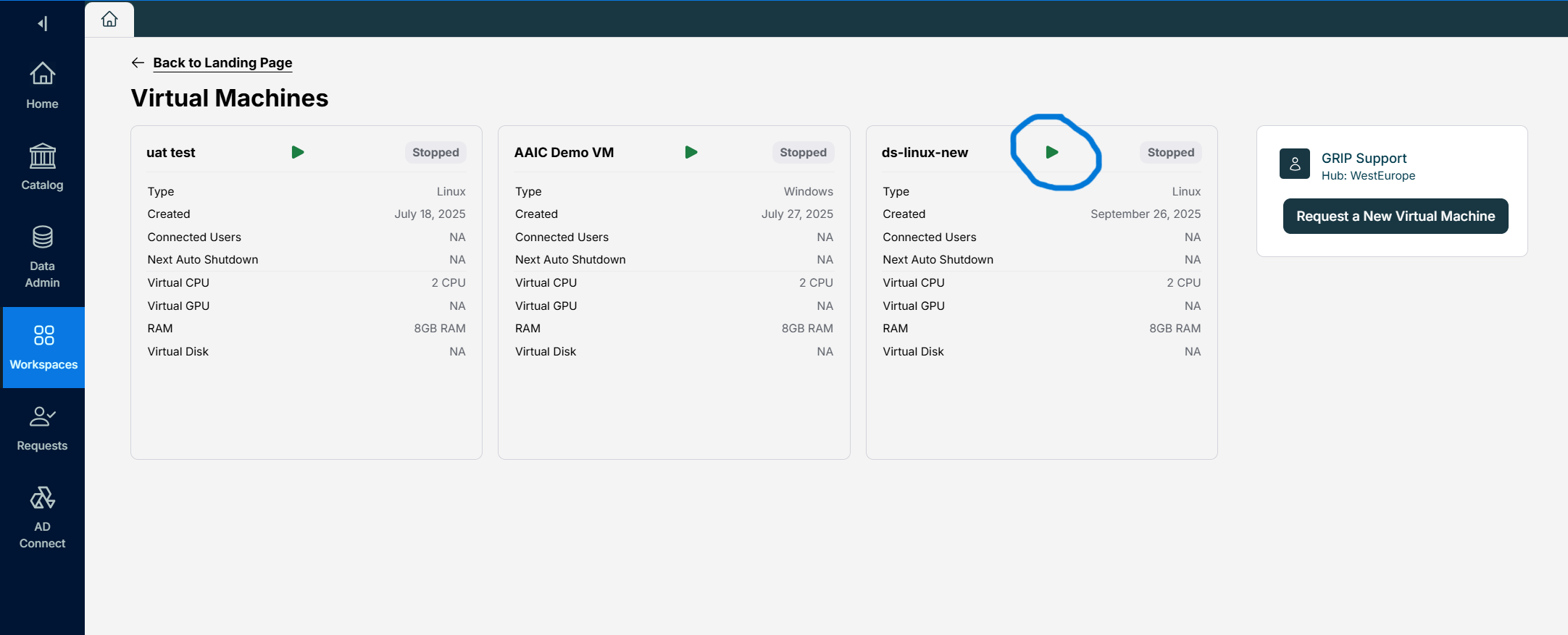
Each Windows VM can only be accessed by one user at a time. If one user is connected, another cannot connect to the same desktop.
A Linux VM can be accessed by multiple users at once. When a Linux Machine is started, the user gets their own session with their own user ID, so another user can connect to the same Virtual Machine at the same time.
You might need to wait up to a couple of minutes for a machine to load. To enter your Virtual Machine, click on Desktop, and a new tab should open in your workspace.
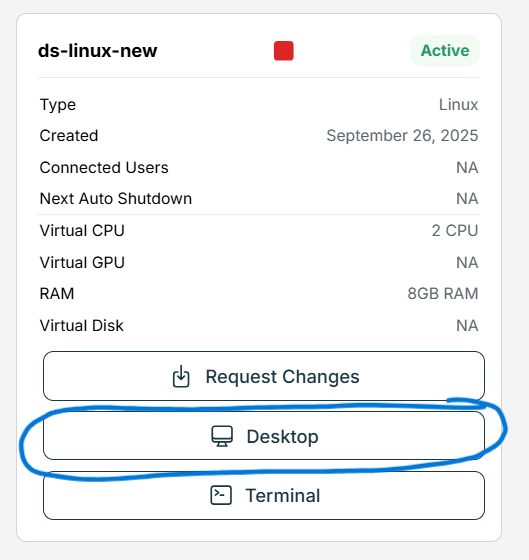
Shutting down the Virtual Machine
Make sure you have closed the tab in which your VM is open. When you have finished using your VM, you can shut it down by returning to the Virtual Machines tab and clicking the Stop button.
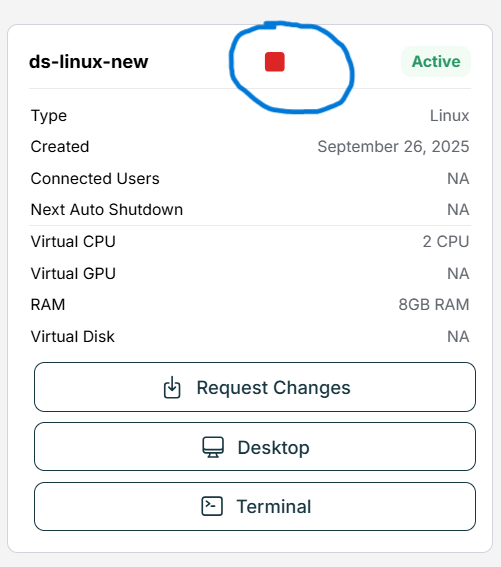
Virtual Machines are scheduled to shut down automatically at the end of the business day. The auto-shutdown time depends on the zone that the VM is located in: VMs in UK South will be set to auto-shutdown at 20:00 UTC, WestEU VMs are set to 20:00 CET, USWest2 will be set to 20:00 PST. You can still access them after hours, though you will have to restart your VM once it has been shut down. If this is impacting your work or you need the schedule changed, please contact support@alzheimersdata.org.
Troubleshooting
If you find that you cannot access your VM, try the following quick fixes:
- Return to the Virtual Machines tab and refresh the page to make sure that it has not been automatically shut down.
- Login to AD Workbench from one of our preferred browsers, either Chrome or Microsoft Edge.
- Login to the workspace from an incognito window.
- Clear your cookies.
- If your window is showing whitespace around the VM, try resizing your browser and maximizing again.
- Email support@alzheimersdata.org if you continue to have issues.
Virtual Machine Allow List
For security reasons, access to the Internet on the Virtual Machine is restricted. Sites which are essential for package management and download of statistical software have been added to what is known as an allowed domains list, so you are still able to access them from the VM.
If you need more sites added to the allowed domains list, please contact support@alzheimersdata.org
